Sony EyeToy & PS3 Eye on the Mac
Installing the Sony EyeToy or Sony PS3 Eye on a Mac
A visual tutorial
 or
or
 +
+

A visual tutorial
 or
or
 +
+

Update: This method has proven to work with the PS3 Eye. Just make sure to download the latest driver.
Up until now, it has been nearly impossible to use your Sony EyeToy camera with your Mac. Windows users have had the ability to use the EyeToy as a webcam for a long time now, while Mac users have been left out. But thanks to third party software and a bit of open source genius, Mac users are finally in the loop. Follow my simple instructions below to get your EyeToy working on your Mac.
Step 1: Get the Driver
The first step on your road to personal exposure is to get the right driver for the EyeToy. This is where Windows users have had it easy all this time. Luckily, some open source gurus have hacked day and night to bring you EyeToy webcam support.
The open-source application & driver set macam allows us to do this. You could download the version on their website, but you will find that it doesn't work. That is because the EyeToy support is brand new: so new that it is not yet in the official release.
How do you get EyeToy support then? It's easy! Just grab the latest CVS build by clicking here. Click on the ZIP file under the latest date to download it (you will also need to select a mirror after that). As of this writing, the latest is 2006-07-26 which you can get directly by clicking here.
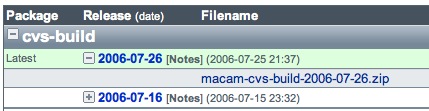
Choosing the latest build
The open-source application & driver set macam allows us to do this. You could download the version on their website, but you will find that it doesn't work. That is because the EyeToy support is brand new: so new that it is not yet in the official release.
How do you get EyeToy support then? It's easy! Just grab the latest CVS build by clicking here. Click on the ZIP file under the latest date to download it (you will also need to select a mirror after that). As of this writing, the latest is 2006-07-26 which you can get directly by clicking here.
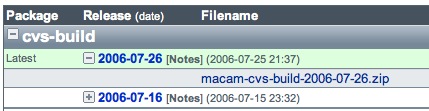
Choosing the latest build
Step 2: Test the Camera
After unzipping the CVS build of macam, you will be left with an application and a .component icon.
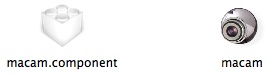
First, we are going to test the camera. Double-click on the macam application and you will be presented with the macam window.
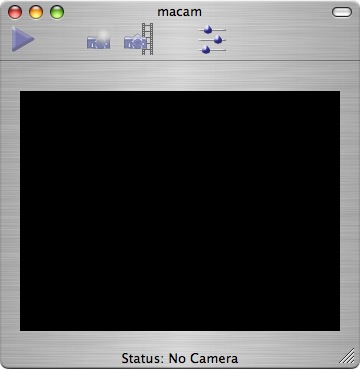
The macam window
Now, connect the EyeToy camera to your computer's USB port. The macam window will expand and at the bottom it will say "Status: Connected to Sony Eye Toy". If it doesn't, then you may have downloaded the wrong version of macam. Remember that we need to have the CVS build of macam for now.
Choose "Play/Pause" from the "Control" menu in macam to start the camera. If all goes well, you will see a live video of what your camera sees.
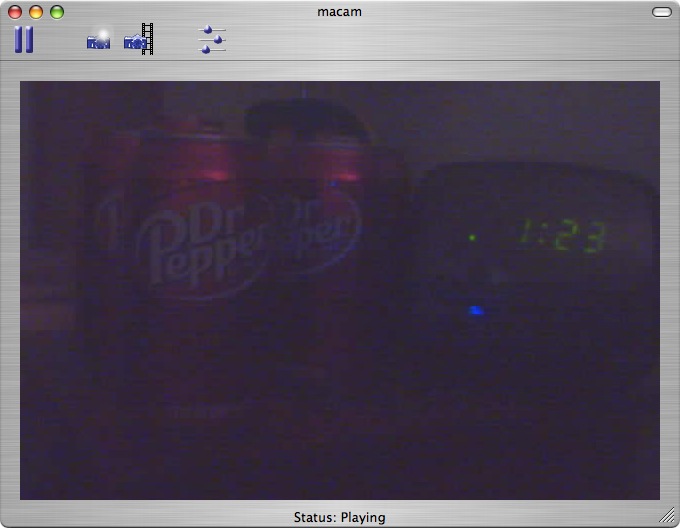
The video feed (programmers live on caffeine late at night)
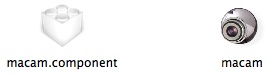
First, we are going to test the camera. Double-click on the macam application and you will be presented with the macam window.
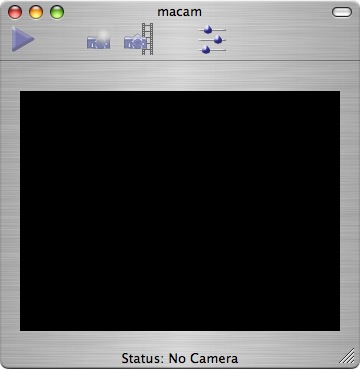
The macam window
Now, connect the EyeToy camera to your computer's USB port. The macam window will expand and at the bottom it will say "Status: Connected to Sony Eye Toy". If it doesn't, then you may have downloaded the wrong version of macam. Remember that we need to have the CVS build of macam for now.
Choose "Play/Pause" from the "Control" menu in macam to start the camera. If all goes well, you will see a live video of what your camera sees.
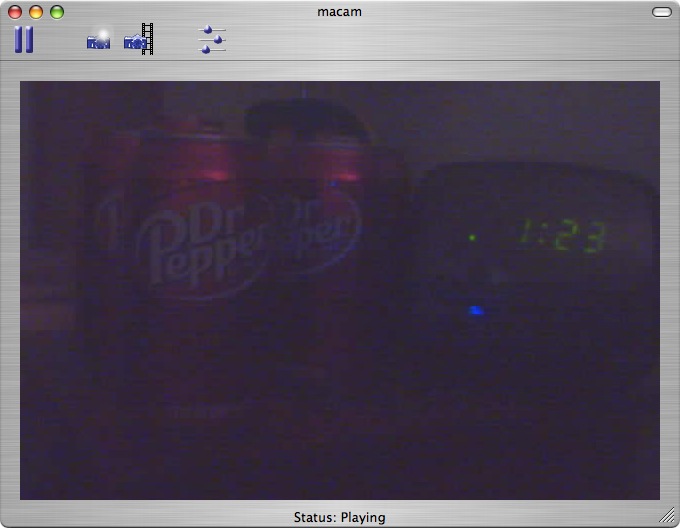
The video feed (programmers live on caffeine late at night)
Step 3: Prepare for other Applications
The final step in the process is getting the driver to work with other applications such as Skype (with video). After this step is done, you will be able to use your EyeToy camera in any application that supports Quicktime video digitizers.
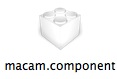
macam.component: The magic in-between
Remember that macam.component file? Go back to it. You will need to copy it to the QuickTime folder within the Library folder on your start-up hard drive (/Library/QuickTime/). Just drag it in and you're good to go.
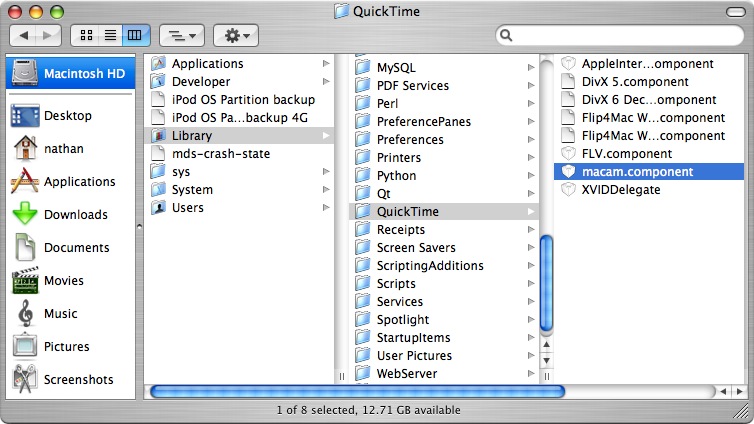
macam.component in its proper location
After that, you can set up your camera in any compatible application. A good example is the beta of Skype with video.
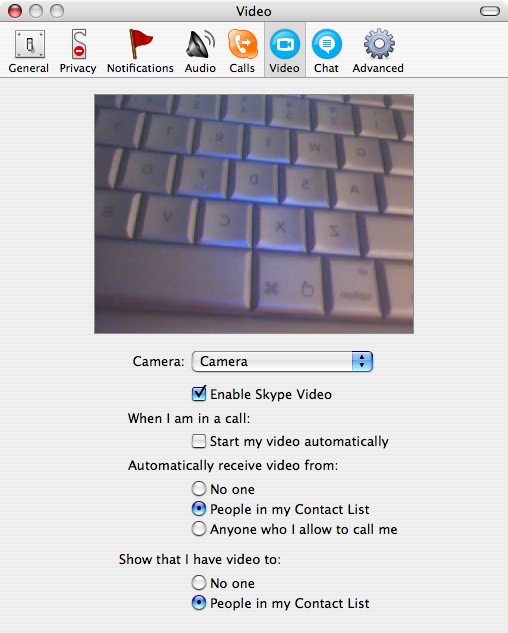
The EyeToy in use with Skype 1.5 beta
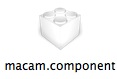
macam.component: The magic in-between
Remember that macam.component file? Go back to it. You will need to copy it to the QuickTime folder within the Library folder on your start-up hard drive (/Library/QuickTime/). Just drag it in and you're good to go.
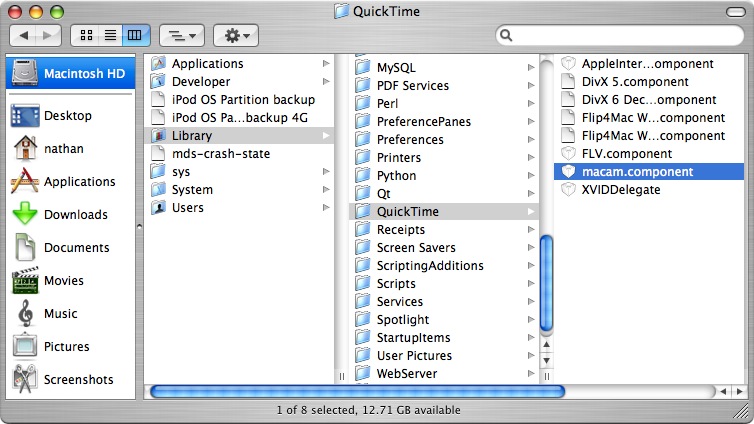
macam.component in its proper location
After that, you can set up your camera in any compatible application. A good example is the beta of Skype with video.
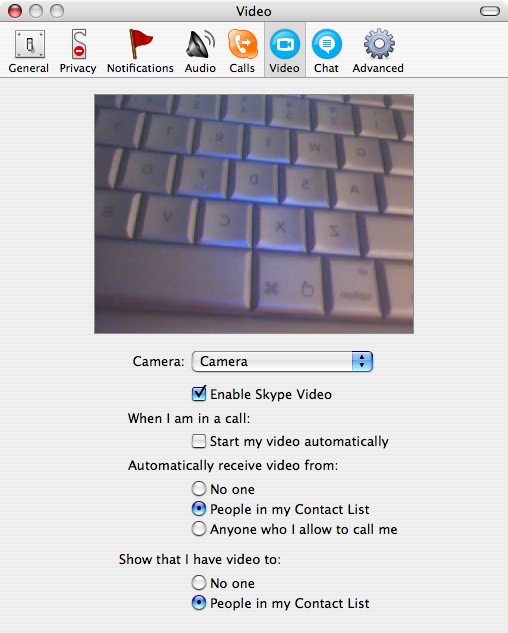
The EyeToy in use with Skype 1.5 beta
Comments & disclaimer
If you have any comments or corrections on this article, send them to nathan [at] nathanbolender [dot] com.
DISCLAIMER: This may or may not work with the new silver EyeToy cameras; I am not sure. Also, it is your own fault if you mess up your computer while doing this. CVS builds aren't official versions, so you can't blame the makers of macam either; you can only blame yourself.
DISCLAIMER: This may or may not work with the new silver EyeToy cameras; I am not sure. Also, it is your own fault if you mess up your computer while doing this. CVS builds aren't official versions, so you can't blame the makers of macam either; you can only blame yourself.





